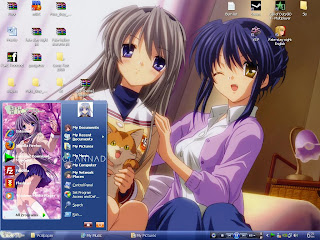UXTheme Multi Patcher 6.0
The UXTheme Multi Patcher 6.0 can be download via here. Before you proceed, please be sure your Windows has not yet use any other patcher, especially from UXTheme Multi-Patcher. If you do have another patcher, uninstall/unpatch it with the version before using this 6.0 version because it may cause some problem.
I just found this patch in the internet, so I cannot guarantee that this patch will not bring any harm to your computer. Use it on your own risk. I will not take any responsibility if your computer crashes.
Patch

After you download the patch, extract and then execute it.
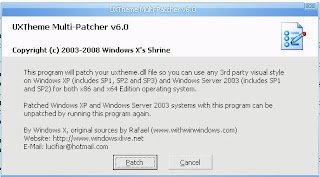
After that, this window will prompt, select "Patch" button to continue.

Then, the OS Detection windows will show up, select "Ok" button to continue.

After that, this window will show to you to see, then "Ok" again to continue.

At this point, your Windows skin will become windows classic theme, that means the patch is working. Follow the instructions, select ok to restart the Windows.
After restart, your Windows now should be able to use any other 3rd part theme.
The UXTheme Multi Patcher 6.0 can be download via here. Before you proceed, please be sure your Windows has not yet use any other patcher, especially from UXTheme Multi-Patcher. If you do have another patcher, uninstall/unpatch it with the version before using this 6.0 version because it may cause some problem.
I just found this patch in the internet, so I cannot guarantee that this patch will not bring any harm to your computer. Use it on your own risk. I will not take any responsibility if your computer crashes.
Patch

After you download the patch, extract and then execute it.
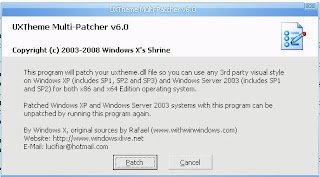
After that, this window will prompt, select "Patch" button to continue.

Then, the OS Detection windows will show up, select "Ok" button to continue.

After that, this window will show to you to see, then "Ok" again to continue.

At this point, your Windows skin will become windows classic theme, that means the patch is working. Follow the instructions, select ok to restart the Windows.
After restart, your Windows now should be able to use any other 3rd part theme.
Extract the theme of your choice in C:\WINDOWS\Resources\Themes. Double click file extension.theme (ex. CC.theme)
If the background picture of the first theme is still showing, please manually delete it in desktop.ini
Note: I am referring to the theme that is within this post not the Luna.theme or windows classic.theme
If the background picture of the first theme is still showing, please manually delete it in desktop.ini
Note: I am referring to the theme that is within this post not the Luna.theme or windows classic.theme
Music Girls XP Theme


This theme has two different type of skin (or Color Scheme), you can change it under the Display Properties > Appearance > Color Scheme. You can access it through Control Panel > Display or click on the right-mouse button on the desktop, then "Properties".

Download here
Megaupload Link


This theme has two different type of skin (or Color Scheme), you can change it under the Display Properties > Appearance > Color Scheme. You can access it through Control Panel > Display or click on the right-mouse button on the desktop, then "Properties".

Download here
Megaupload Link
CLANNAD's Tomoyo XP Theme
Cardcaptor Sakura XP Theme
Vampire Knight XP Theme
Fate/stay night XP Theme
Bleach XP Theme
Saber XP Theme Mix version
School Days XP Theme